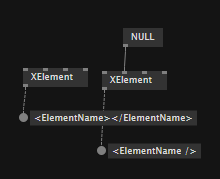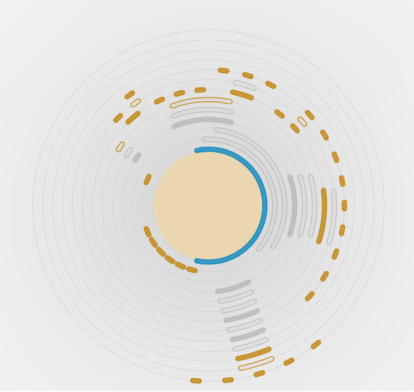Hey!
I just wanted to inform you that some more work went into the tool.
It might very well be that this is not at all what you expected or would like to have in the end (a visually highly pleasing visual merge with super intuitive ways of navigating through the patches cherry-picking here and there).
Wait: that also sounds complicated…
No; what you can test here is a tool that merges always and without complaining. A magic bullet. It doesn’t free you from communicating with your coworkers about who is working on what. You shouldn’t try to work on the same patches anyway. It just can’t work.
Up to now, however, even merges of unrelated changes could result in conflicts. At least conflicts from the perspective of a line based merge tool.
This tool is the opposite. It currently just warns you but doesn’t go into detail (but will do so in the future) and always comes with a fallback strategy:
the other dev wins.
this merging strategy allows you to merge stuff into your branch that you don’t know much about. If any conflict arises the tool will favor the remote changes. After merging it’s a bit more likely that the remote stuff works while yours maybe not, which is much easier to tackle by yourself, then the other way around.
The tool now comes with a few buttons that make it more a commander for comparing the different snapshots of the file in text form and with VL. It is currently a very manual process that allows you to let the tool run and then compare the result with remote, which should have roughly the same changes as when comparing local with base (your changes).
In its current state, it allows you to monitor the merging process and even opt for a line based merge. In its current state, it is also a tool for debugging its own doing.
So give it a try if you are in the merging business.
Thank you! Have fun!
Ps: it is recommended to open the merged file with VL before committing. By that, the formatting gets fixed and the changes done by the tool become more readable.
Note that this is just a very first step and that more work will be invested to make the tool more user friendly…