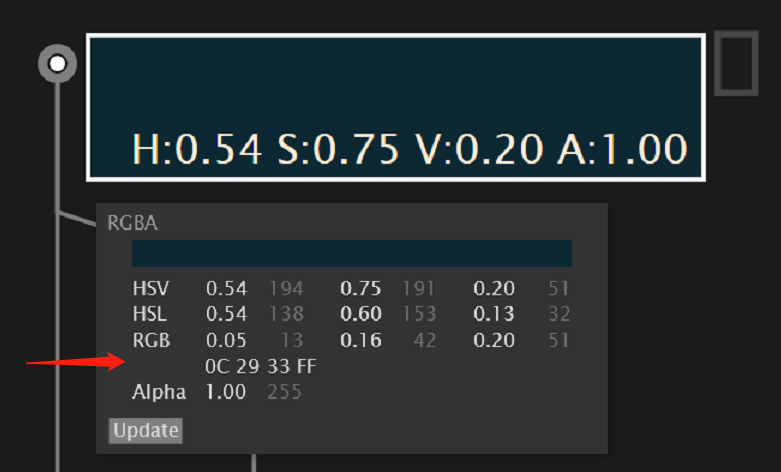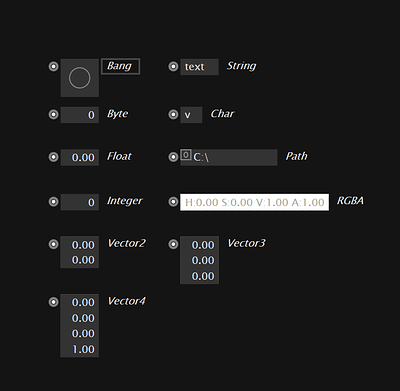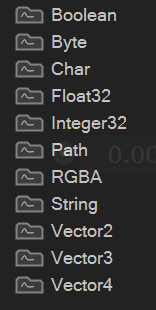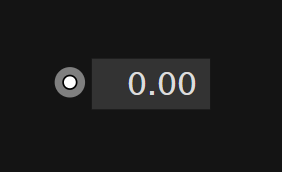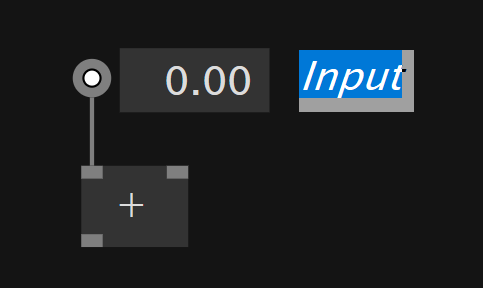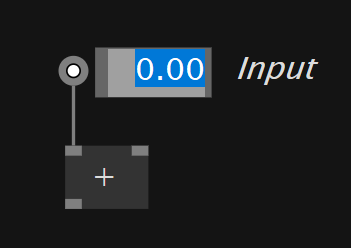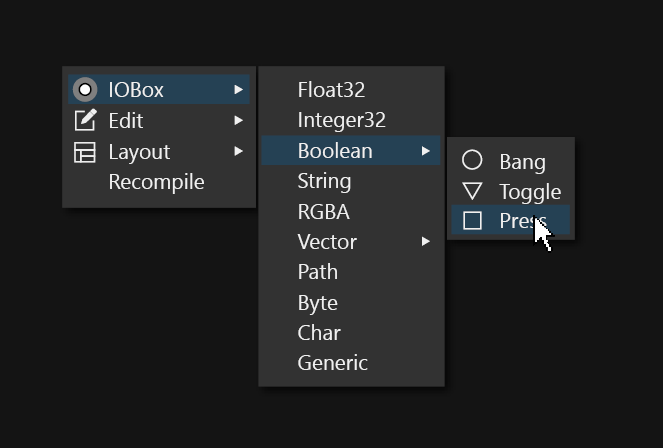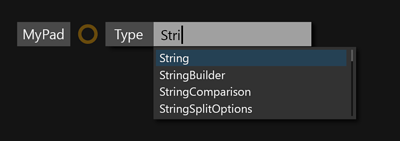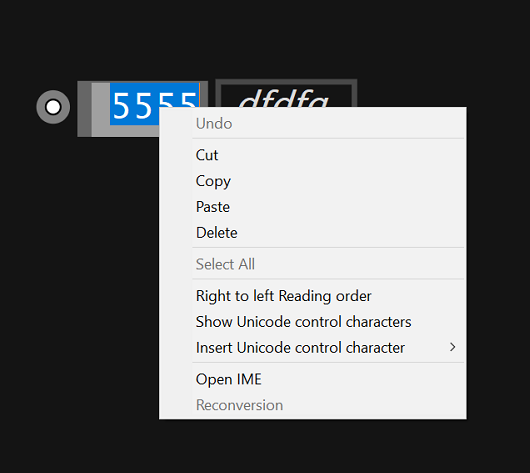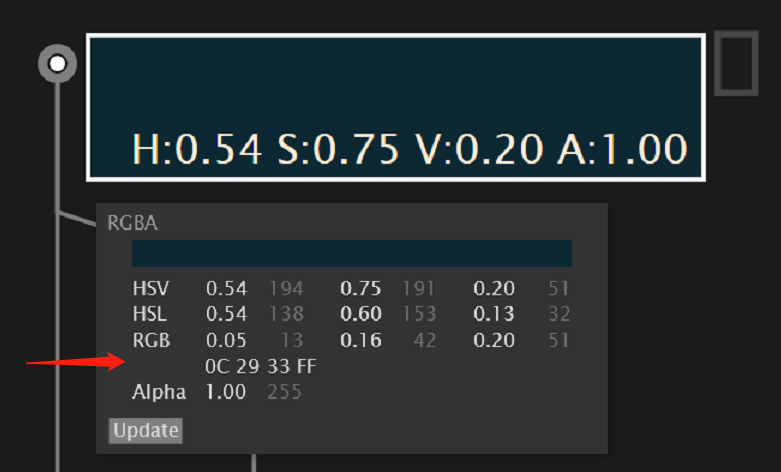The “Visual” part of the “Language” !
IOBox
They are one of the very first thing to understand about vvvv and one of the most often use element we need in a patch.
Their visual representation looks like this :
With an icon in common :

Unfortunately their are three other graphic representation (within the node browser) :
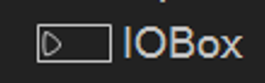
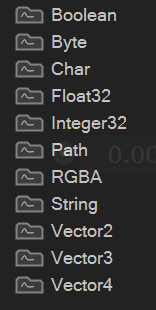
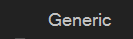
Now we have IOBox because we want to display a specific value from node output. Or to edit a specific value that we can later pass to a node input.
But their behavior become different :
If added from the node browser the IOBox looks like this :
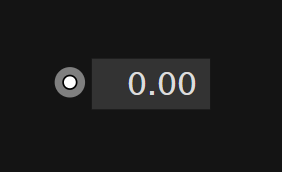
If added from a node input now they inherit the name of the input pin and the textbox is in edit mode with text selected.
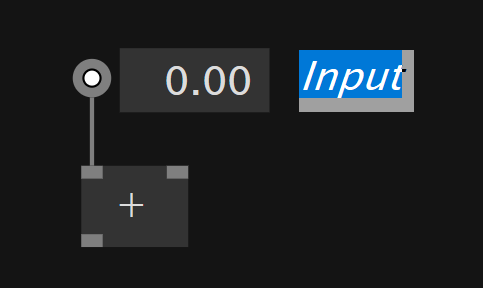
It would be more comfortable to have the value being in edit mode instead of the name as we want for sure to edit the value and maybe its name.
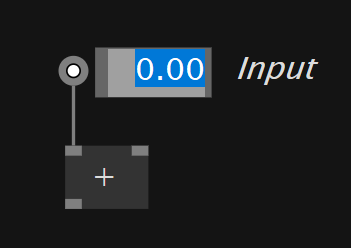
The context menu opens on right click on the IOBox but depending on their type this has to be done on different area only Char and String accept a right click on the content part to open a context menu as for the others we edit their value with a right click (+ mouse move for float and vector) on the content part.
A right click on String and Char IOBox should also trigger edit mode.
In beta adding an IOBox was much faster but using a very uncommon way : Double Right Click…
Now in Gamma adding an IOBox means :
- Double Click to open the Node Browser
- Type at list “IO” to have the IOBox as the top entry
- Click the IOBox entry
- Choose which one
This could be changed to a right click on a empty area of the patch with an entry at the top of the context menu.
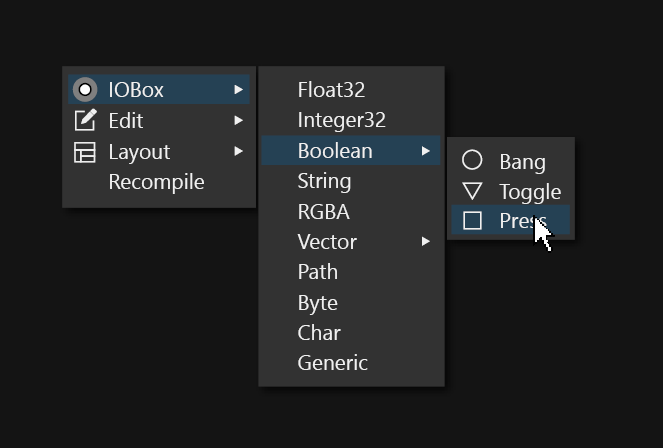
That would make possible to add IOBox without using the keyboard.
As we may have to Configure it (mostly for Pads, Input, Output which behave the same way in the 2D environment that is the patch window we have to :
- Right click for context menu
- Choose the third entry
- Click on the TextBox for type
- Type the type
Now if the type is a Spread for example you potentially have to write all yourself or :
- Enter the TextBox again
- Add
Spread< before the type and then > after… (same for Observable etc…)
We could have :
SHIFT + C (for configure), or even SHIFT+T (for type) to open the TextBox already in edit mode and if a type is already there then the text should be fully selected ready for modification.
This could be the same shortcut for everything else that has to be configured such as Input, Output, Pads etc…
By the way, String IOBox have an other context menu which could probably be removed totally :
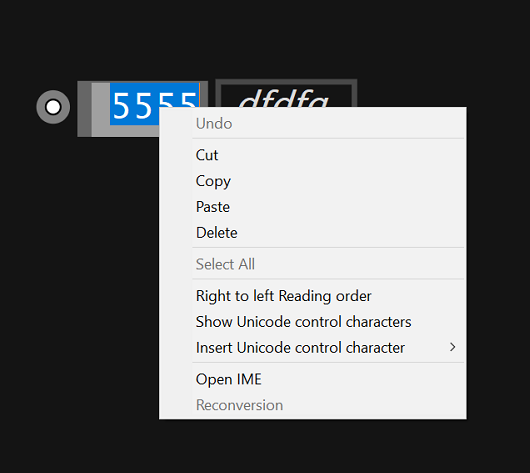
And RGBA IOBox is missing HEX title on its tooltip.